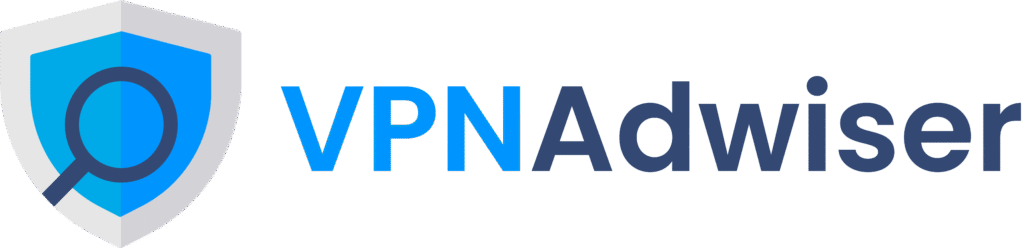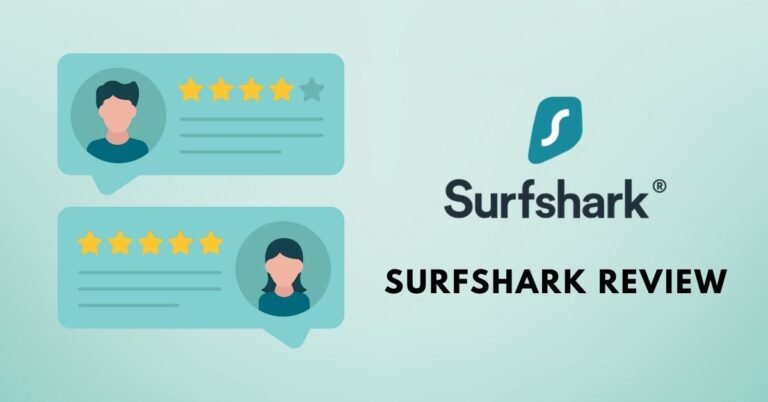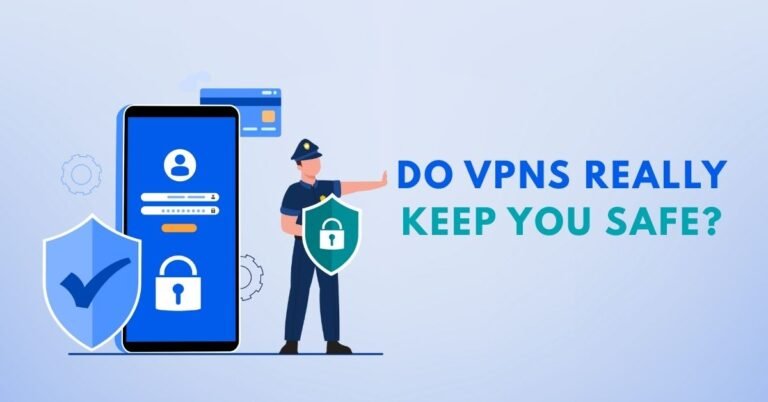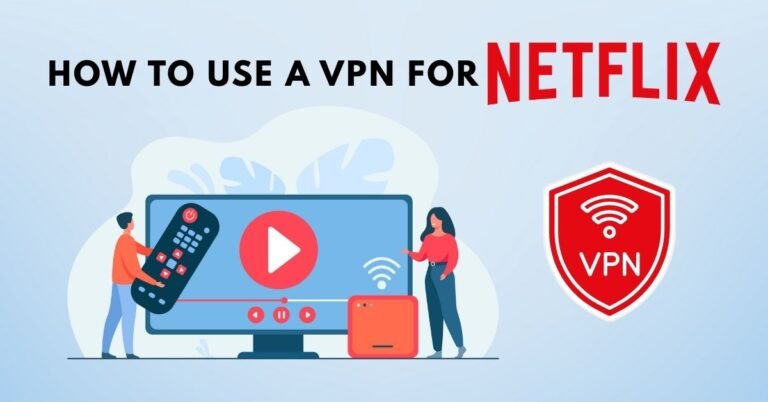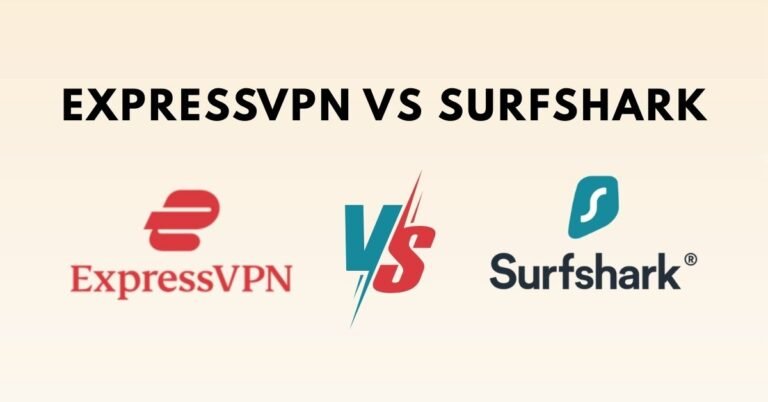How to Use a VPN with Smart TVs
Introduction
In today’s world, streaming is king — but that doesn’t mean your Smart TV is safe. Internet Service Providers (ISPs), geo-restrictions, privacy risks, and throttling could all affect your viewing experience. That’s where a VPN comes in. In this in‑depth guide from VPN AdWiser, you’ll learn everything you need to know about using a VPN with Smart TVs—covering Android TVs, Fire Stick, Apple TV, routers, smart DNS, and more. Whether you’re streaming internationally, bypassing geo‑blocks, or just adding a privacy layer, we’ve got you covered.
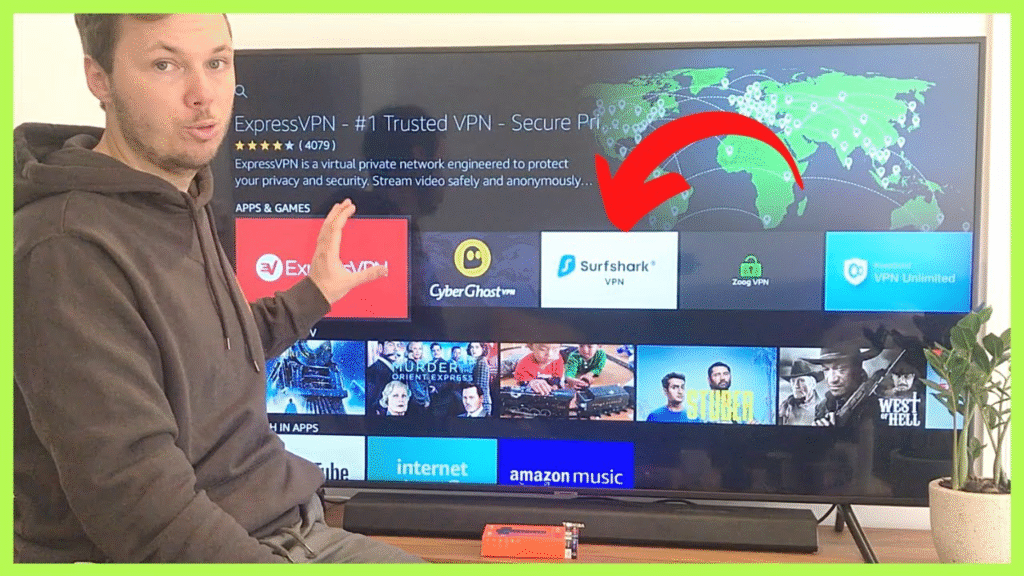
Why Use a VPN on Your Smart TV?
Benefits of a VPN for Smart TV Viewers
Smart TVs are convenient, but they come with limitations—and risks:
- Geo‑unlock streaming content: Watch region‑restricted libraries on platforms like Netflix, BBC iPlayer, Disney+, etc.
- Avoid ISP throttling: Encrypting traffic stops ISPs from slowing down bandwidth during streaming.
- Enhance privacy and security: Prevent smart TV apps, advertisers, or hackers from tracking or accessing your traffic.
- Consistent access while traveling: Access your home country’s content effortlessly from abroad.
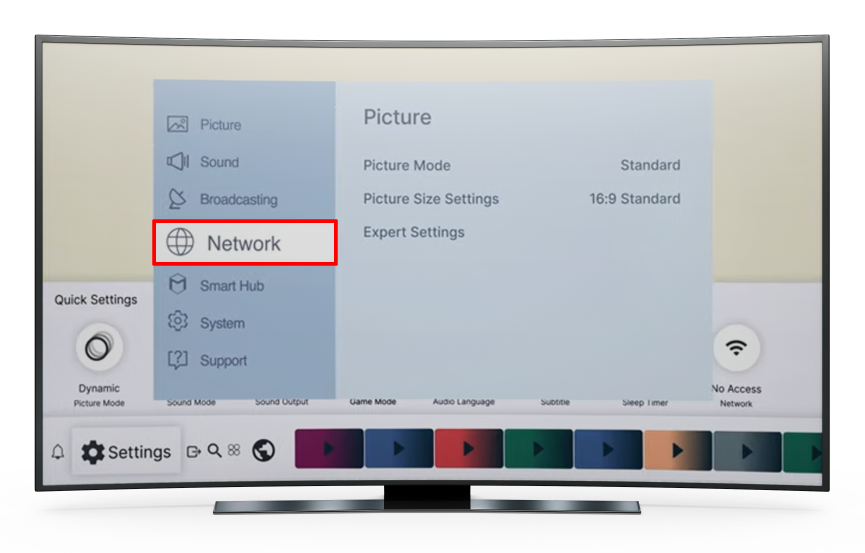
Methods to Use VPN with Smart TVs
Overview of Setup Methods
- Install the VPN app directly (Android TV, Fire TV devices)
- Configure VPN on your router (covers all devices)
- Share VPN via computer (Windows/macOS)
- Use a wired Ethernet connection with VPN sharing
- Smart DNS (VPN‑like geo‑unblocking, without encryption)
Let’s explore each in detail.
Installing a VPN App Directly
Compatible Devices
Devices running Android TV, Google TV, or Amazon Fire TV often allow direct VPN app installation. Examples include:
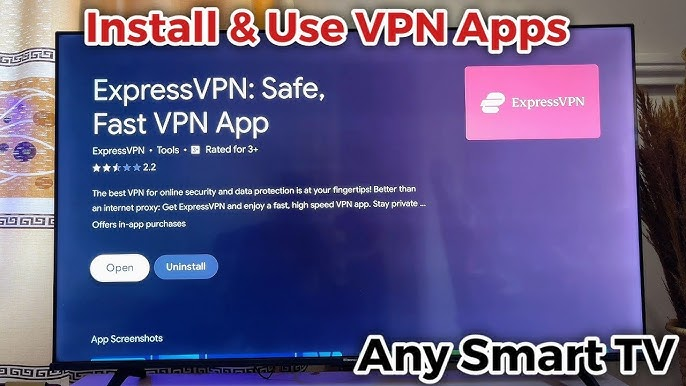
- Android TVs (Sony, TCL, Philips, Nvidia Shield)
- Fire TV Stick / Fire TV Cube
- Google TV devices
Even Apple TV now supports VPN apps on tvOS 17+.
Step-by-Step Installation
- Subscribe to a premium VPN (NordVPN, ExpressVPN, Surfshark, CyberGhost, etc.)
- On your TV, open the Google Play Store (Android/Google TV) or Amazon Appstore (Fire TV).
- Search for and install your VPN app (e.g. “NordVPN”, “ExpressVPN”).
- Launch the app, log in, and connect to your chosen server.
- Verify your VPN connection by checking IP change inside the app or using an IP lookup.
Advantages & Drawbacks
Pros:
- Simplest setup
- Full encryption and privacy
- Streaming optimization and server selection directly in app
Cons:
- Only works on compatible platforms
- Not available on Samsung Tizen, LG webOS, Roku without indirect method
Configuring VPN on Your Router
Why Choose Router Setup?
If your TV doesn’t support VPN apps (Samsung, LG, Roku, older models), router‑level setup covers every device on your home network—and automatically secures them.
What You’ll Need
- A router that supports VPN client mode (some ISP routers don’t)
- Or a custom‑firmware router (DD‑WRT, Tomato, OpenWrt)
- VPN provider manual configuration files (OpenVPN, etc.)
Setting Up Your VPN Router
- Access your router’s control panel (via IP like 192.168.1.1)
- Locate VPN client settings (usually under Advanced or Security)
- Upload your provider’s config files (ca.crt, .ovpn, credentials)
- Enable VPN client and connect
- Verify that connected devices—including your smart TV—show the VPN IP address
Pros & Cons
Pros:
- Covers every device in your home (TV, phone, game console)
- Full VPN encryption network‑wide
- Great if you have multiple unsupported devices
Cons:
- More technical to set up
- Not all routers or ISPs support it
- May reduce overall network speed (if hardware limited)
Sharing VPN from Your PC or Mac
When to Use It
Ideal when:
- Your router doesn’t support VPN
- You don’t want to change router settings
- You only need VPN protection for your TV
Windows Setup
- Install and connect to the VPN on your Windows PC
- In Network Connections, right‑click VPN adapter → Properties → Sharing
- Enable ICS (Internet Connection Sharing), choose LAN adapter
- Connect your Smart TV via Ethernet cable or connect to the PC’s Wi‑Fi hotspot
- The TV will route traffic through the PC’s VPN-connected adapte
macOS Setup
- Install and launch VPN on your Mac
- Go to System Settings → Sharing → Internet Sharing
- Share your VPN adapter over Ethernet or Wi‑Fi
- Connect your Smart TV to that shared network
Advantages & Limitations
Pros:
- No router changes
- Flexible, one‑time setup
- Works on nearly any TV that supports Ethernet or Wi‑Fi
Cons:
- PC/Mac must stay on while using TV
- Requires cabling or hotspot
- Slightly more manual maintenance
Wired Ethernet VPN Sharing
This is essentially a version of Method 3 using a cable only—recommended if Wi‑Fi hotspot is unstable or your Smart TV doesn’t support Wi‑Fi well. See steps above under PC sharing.
Using Smart DNS
What Is Smart DNS?
Smart DNS allows you to bypass geo‑blocks by redirecting DNS queries—but it does not encrypt your traffic. Great for streaming, not for privacy.
Setting Up Smart DNS
- Purchase VPN provider offering Smart DNS (NordVPN, Surfshark, PIA, etc.)
- Get your Smart DNS IP from provider’s dashboard
- On your Smart TV, go to Settings → Network → DNS → Manual setup
- Enter the Smart DNS IP
- Reboot TV and open streaming apps to verify access
Pros & Cons
Pros:
- Easy and fast to set up
- Works on any TV without VPN app or router access
- Minimal speed impact
Cons:
- No encryption or privacy
- Only bypasses geo‑blocks, not tracking or ISP throttling
Popular VPN Providers for Smart TVs
Top Picks for 2025
- NordVPN: Outstanding streaming performance, thousands of servers, advanced privacy features, great router support.
- ExpressVPN: Easiest to use, MediaStreamer DNS for unsupported TVs, dedicated router app, great speeds.
- Surfshark: Budget‑friendly with unlimited devices, Android TV and Fire Stick apps, solid router guides.
- CyberGhost VPN: Has apps for Amazon Fire and Android TV, works well with router setups, ideal for Roku / LG / Samsung.
Choose provider based on:
- Device compatibility and ease of use
- Price and number of simultaneous connections
- Streaming/unblocking reliability (Netflix, Prime, etc.)
- Router or manual config support
Troubleshooting Tips
Common Issues & Fixes
- VPN app not available in TV store:
- Use router setup or smart DNS instead
- Cast from a connected device (PC/mobile)
- Streaming app shows error or fails to load:
- Try a different VPN server
- Clear app cache or reinstall streaming app
- Enable “obfuscated server” or “stealth” mode
- Slow speeds or buffering:
- Choose a closer or streaming‑optimized server
- Switch from Wi‑Fi to wired Ethernet
- Check router hardware capability
- Smart DNS not working:
- Confirm DNS IP entered correctly
- Ensure you reboot the TV after config
- Some streaming apps block DNS—use full VPN with router
Smart TV Brand Compatibility
Android TV / Google TV / Nvidia Shield
Full VPN app support. Easily install from Play Store. Works with major providers.
Amazon Fire TV Stick / Cube
Install VPN via Amazon Appstore. Works with NordVPN, ExpressVPN, Surfshark, etc.
Apple TV (tvOS 17+)
Supported by NordVPN, PIA, Surfshark, ExpressVPN. Must update to latest tvOS.
Samsung Tizen, LG webOS, Roku, Vizio
Do not support VPN apps natively. Use router setup, PC sharing, or Smart DNS.
Step‑by‑Step Recap Table
| Method | Best For | Pros | Cons |
|---|---|---|---|
| VPN app on Android / Fire TV | Android TV, Fire Stick, Shield | Easy, full VPN access | Requires compatible device |
| VPN on Router | Any smart TV/device | Covers entire network | Setup complexity, router support |
| PC/Mac VPN sharing | TVs without app support | No router change needed | PC must stay on, wired/cable |
| Wired Ethernet sharing | Reliable connection needed | Stable, simple concept | Requires cable & PC |
| Smart DNS | Geo-unblock only (no privacy) | Fast, easy setup | No encryption or full VPN |
FAQ
1. Can I use a VPN on any Smart TV?
Yes—if your TV runs Android TV, Google TV, or Fire TV, you can install the VPN app directly. For other platforms (Samsung, LG, Roku), use VPN on a router or share VPN via PC, or optionally Smart DNS.
2. Is Smart DNS as safe as a VPN?
No. Smart DNS only reroutes DNS queries to mask location—it does not encrypt your traffic or protect your privacy. VPNs provide encryption, privacy, and unblock geo‑restricted content.
3. Which VPN is best for streaming on Smart TV?
Leading choices include NordVPN, ExpressVPN, Surfshark, and CyberGhost, all offering fast streaming servers, router support, and compatibility across platforms. NordVPN stands out for privacy and server coverage; ExpressVPN for ease-of-use; Surfshark for affordability.
4. Will using a VPN slow down my Smart TV streaming?
A VPN may slightly reduce speed, especially over distant servers. However, top providers optimize for streaming and offer fast servers. For best results, use wired Ethernet or choose a nearby server.
5. Are VPNs legal to use on Smart TVs?
Yes, using a VPN is legal in most countries, especially for personal streaming and privacy protection. Avoid using it for illegal content access. Check local laws and streaming service terms of use.
6. Can I watch Netflix US on my Smart TV if I’m abroad?
Yes—connect to a US VPN server using a compatible app or router setup. Your streaming apps will think you are in the US. As long as you have a valid Netflix account, you’ll access US libraries.
7. Do I need a separate VPN subscription for my TV?
No—most premium VPNs allow multiple simultaneous connections, so you can install the same account on TV, phone, and computer.
Conclusion
Setting up a VPN with your Smart TV unlocks global streaming content while protecting your privacy and security. Whether you’re on Android TV, Fire Stick, Roku, Apple TV, or just want to configure your home router, there’s a method that works for you. From the simplicity of installing an app on compatible devices to the power of encrypting your entire network via router, or even sharing a VPN connection from your PC, these options give you flexibility and control.
Choose a top provider like NordVPN, ExpressVPN, Surfshark, or CyberGhost based on your device compatibility and priorities. If privacy and encryption matter, go with full VPN. If all you need is region‑unlocking, Smart DNS might suffice. Wherever you are, VPN AdWiser is here to guide your setup journey.