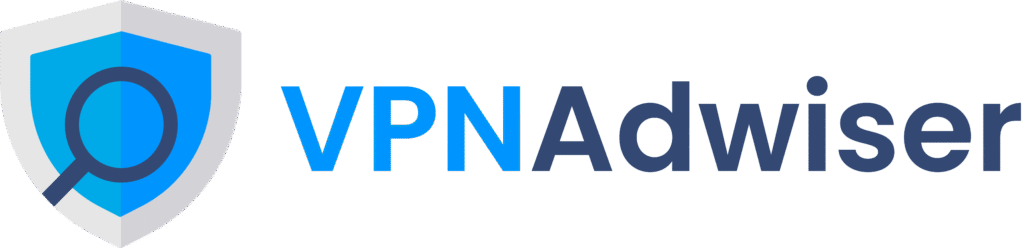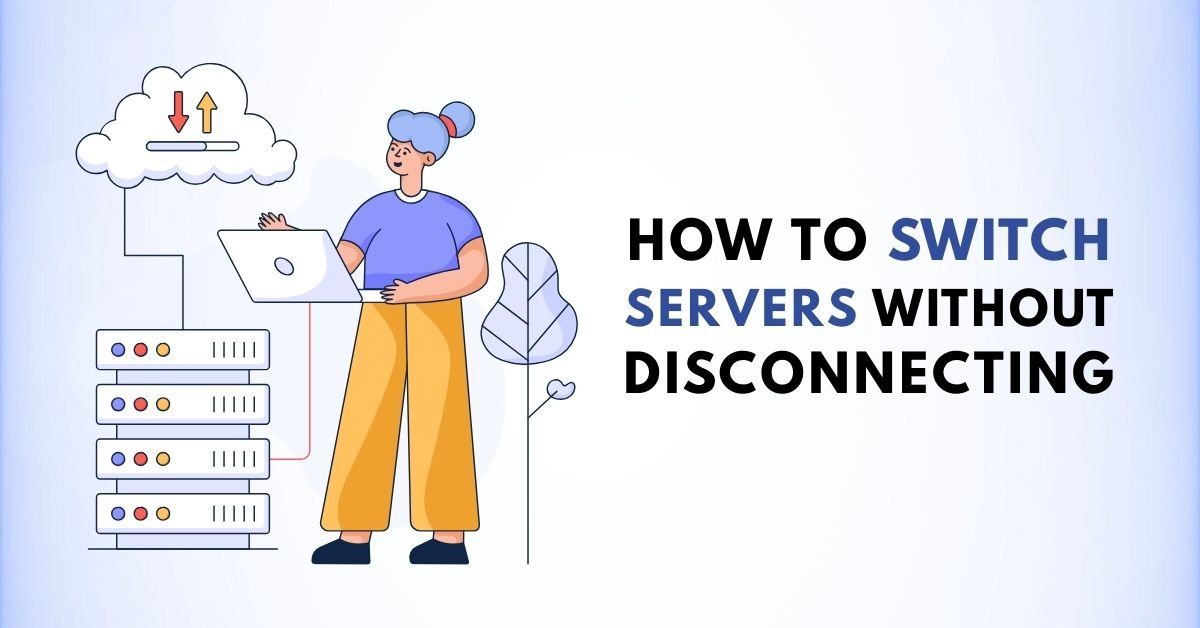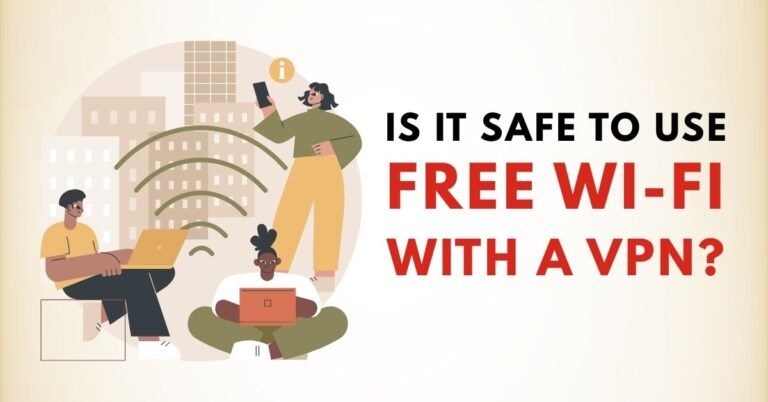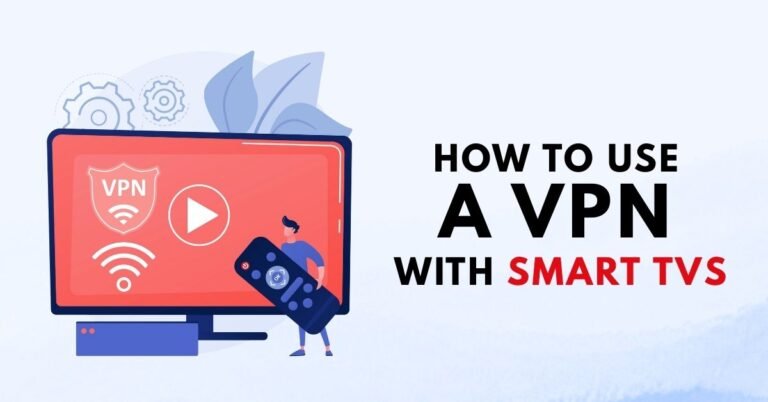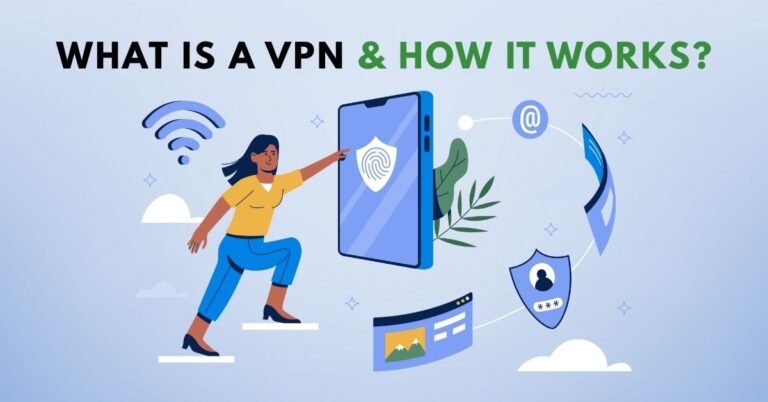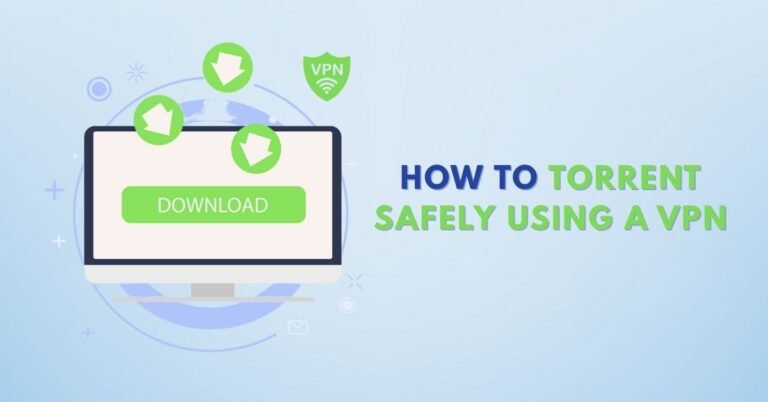How to Switch Servers Without Disconnecting
Introduction
Switching VPN servers mid‑session is something many users fear—it often leads to disconnections, IP leaks, and interrupted downloads or streaming. But what if you could switch to a new VPN server without ever disconnecting? In this in‑depth, actionable guide, we’ll explore how to achieve seamless server switching across platforms. You’ll learn which VPN features, protocols, and settings make it possible—and how to configure your setup to minimize drops or exposure to your real IP.

Why Switching Servers Usually Causes Disconnection
- VPN servers expect a fixed public IP from your device; changing networks or servers forces a re‑authentication.
- Kill switches typically treat manual server changes as disconnections. Many soft kill‑switches don’t protect during manual changes.
- Network or IP change interrupts the encrypted tunnel, requiring a fresh handshake.
Scenario: Why Seamless Switching Matters
Whether you’re torrenting, streaming geo‑restricted content, or working on sensitive data, dropping the VPN—even briefly—can expose your IP, disrupt downloads, or cause services to break. A hard kill switch or “Network Lock” feature keeps traffic contained during a server switch. Only certain VPN apps or decentralized setups allow “on‑the‑fly” server change with no downtime.

What You Need for Seamless Server Switching
1. Hard Kill Switch / Network Lock
- A hard kill switch blocks traffic during manual and accidental disconnects.
- VPN apps like AirVPN’s Eddie support Network Lock that remains active throughout session and server switching.
- Ensure you enable automatic “Network Lock at startup” or equivalent in settings.
2. VPN Protocol That Supports Re-establishment
- WireGuard and IKEv2/IPSec protocols can handle network changes (e.g. Wi‑Fi to mobile data) without dropping the VPN tunnel.
- Avoid UDP‑only protocols like OpenVPN UDP if you’re actively switching networks.
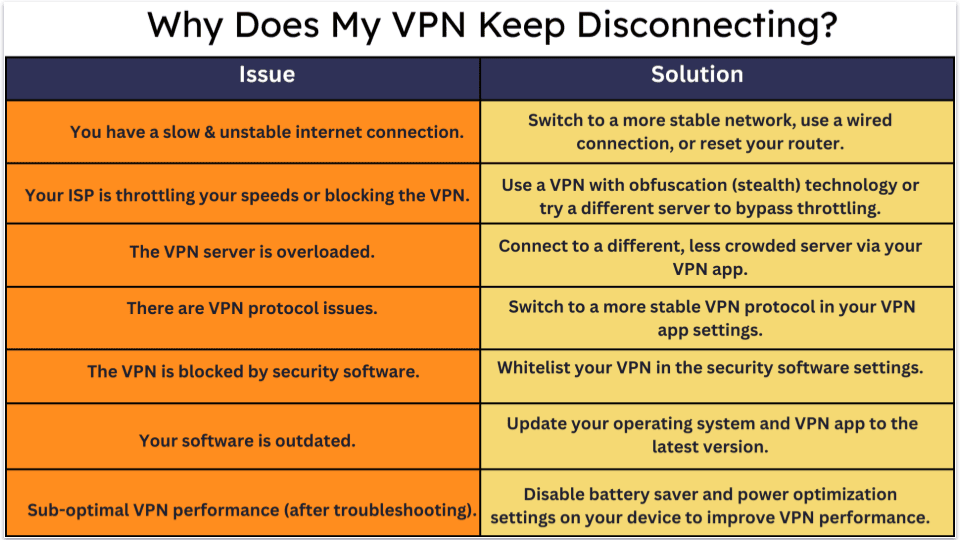
3. VPN Software That Supports On‑the‑Fly Switching
- Some apps allow connecting to a new server without first disconnecting the old one.
- Check providers that support seamless reconnection rather than forced disconnect. (NordVPN soft kill switch, Windows apps only support manual server changes with brief exposure unless hard kill enabled).
4. Reliable Internet Connection and Close Servers
- Closest servers reduce latency, packet loss, and reconnection interruptions. Always pick the nearest or least busy server.
Step‑by‑Step: Setup for Seamless Server Switching
Step 1 – Check VPN App Kill‑Switch Options
- Go into your VPN’s settings. Enable the hard kill switch or “network lock” that blocks traffic during any disconnect, including manual server switch.
- On AirVPN (Windows), check “Activate Network Lock at startup.”
- On other VPNs, look for “Strict kill‑switch” or “Always‑on VPN” modes.
Step 2 – Use the Optimal Protocol
- Select WireGuard or IKEv2/IPsec in the app’s protocol settings.
- If protocol switching isn’t supported, verify that your VPN automatically chooses best protocol that supports roaming.
Step 3 – Enable Automatic Reconnect / Auto‑Switch
- Some apps allow automatic server switching if connection drops or is slow. This mitigates leaks and reduces downtime.
- Check advanced settings like “Reconnect on disconnect” or “Automatic server fallback.”
Step 4 – Switch Servers with Apps That Permit Live Switching
- With lock enabled and correct protocol: simply select the new server—do not manually disconnect first.
- The VPN app will initiate a fresh tunnel immediately; traffic remains blocked until secure connection is established.
Step 5 – Test During Switching
- Use streaming, torrent, or ping tests before and after switching.
- Check for IP leaks during switch using online IP checkers or leak test tools.
Platform‑Specific Tips
Windows & macOS
- Choose a VPN with robust desktop client kill‑switch options.
- Confirm that a hard kill switch is enabled.
- Use WireGuard if available, or IKEv2.
- On macOS Big Sur+/Windows 10+, some frameworks support always‑on VPN through OS-level VPN profiles.
Android & iOS
- iOS: Use Always‑On VPN in Settings → General → VPN & Device Management, combined with WireGuard or IKEv2.
- Android: Use OS-level “Always‑On VPN” and configure “block connections without VPN.”
- Many mobile apps lack hard kill-switch in-app; rely on OS-level options.
Linux & Routers
- Advanced users can script OpenVPN/WireGuard connections and use firewall rules to prevent leaks.
- On routers, configure OpenWrt/Asus/GL‑iNet scripts to monitor conf files and re-connect without downtime.
Tools and Workarounds for Seamless Switching
- AirVPN (Eddie): the only mainstream VPN client explicitly supporting on‑the‑fly server changes while network lock is engaged.
- Scripting solutions: Tools or router firmware can monitor connectivity and automatically switch between pre‑configured servers when latency spikes or drops.
- Custom firewall rules on Windows/macOS/Linux to block all traffic unless VPN tunnel is active.
Best Practices to Avoid Leaks During Switch
Use Hard Kill Switch
Always use strict kill-switch settings—not soft or default version. This ensures no traffic flows until new tunnel is active.
Avoid Manual Disconnect First
Disconnecting manually exposes your IP before reconnecting. Always switch directly via app’s change server button.
Check Connection Health
- Monitor ping times or use built‑in app “speed test.”
- Avoid servers showing high latency or congestion.
Keep VPN App Updated
App bugs can break kill‑switch or cause incomplete reconnection logic. Update regularly.
Disable Trusted Networks Feature
If your VPN has “Trusted Network” setting, disable it so switching between known networks doesn’t cause unwanted disconnects.
Sample Workflow for Seamless Server Switch
- Enable Hard Kill Switch or Network Lock in your VPN app.
- Choose WireGuard or IKEv2 protocol.
- Pick a nearby, low‑latency server.
- Launch VPN and confirm connection.
- Start your activity (download, streaming, browsing).
- In the VPN app, click “Change server” – without disconnecting manually.
- Wait a few seconds for connection to re‑establish via the new server.
- Test your IP to ensure you remain protected.
Troubleshooting Common Issues
Connection Drops During Switching
- Verify kill‑switch is enabled—some VPNs default to soft kill-switches.
- Make sure app supports live server switching; if not, disconnection will occur.
IP Leak Occurred
- Use strict (hard) kill-switch.
- Test in real‑time using leak test tools.
- Confirm protocols like WireGuard are functioning properly.
VPN App Doesn’t Allow On‑the‑Fly Switch
- Look for provider that explicitly supports this (e.g. AirVPN, or others with proactive reconnection).
- Consider router‑level VPN with scriptable configs.
Mobile Devices Lose Connection When Switching Networks
- Use OS‑level always‑on VPN and protocol that supports roam (IKEv2/WireGuard).
- Disable battery/power saver features that kill background apps.
Why Some VPN Providers Aren’t Capable
- Many VPN apps use soft kill-switch, which only protects against accidental disconnects—not manual server changes.
- Some desktop apps disconnect before reconnecting because they don’t support parallel tunnels or atomic switch.
- Mobile apps often rely solely on app-level settings; OS‑level always‑on is required for seamless behavior.
FAQ
Q1: Can every VPN support seamless server switching?
A: No. Only VPNs with a hard kill-switch (or Network Lock) and support for protocols like WireGuard or IKEv2 can minimize downtime. Many apps still interrupt traffic during manual server change.
Q2: What’s the difference between soft and hard kill‑switch?
A: A soft kill-switch protects against accidental disconnects but doesn’t block traffic when you manually switch servers. A hard kill-switch blocks all internet traffic during any connection change, including manual ones.
Q3: Does WireGuard really prevent disconnects?
A: WireGuard and IKEv2 are better at maintaining session continuity when IP or network changes. They reduce drops during network transitions, though not every VPN app implements seamless switching.
Q4: Can I script VPN switching on a router?
A: Yes—advanced firmware like OpenWrt or router scripts can monitor connection health and automatically switch between preconfigured server configs when necessary.
Q5: What should I do if my VPN app lacks those features?
A: Switch to a VPN provider with built-in hard kill-switch, live switching support—like AirVPN—or rely on router-level solutions if you need uninterrupted protection.
Q6: Will switching servers mid-stream affect my downloads or streaming sessions?
A: If the app supports seamless switching and the kill-switch blocks traffic until reconnected, streaming or torrenting should continue without needing restart, though there may be a brief buffering pause.
Conclusion
Switching VPN servers without disconnecting is absolutely possible—but it requires the right tools. You need a VPN with a robust hard kill-switch (Network Lock), a protocol like WireGuard or IKEv2, and a client that supports on-the-fly switching. With the right setup, you can safely change servers mid‑session without risking downtime or IP exposure. Test your configuration carefully and always prioritize apps that offer these features. Your privacy and uninterrupted browsing depend on it.