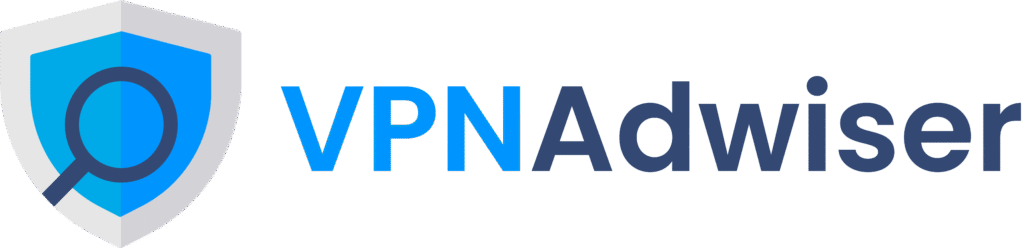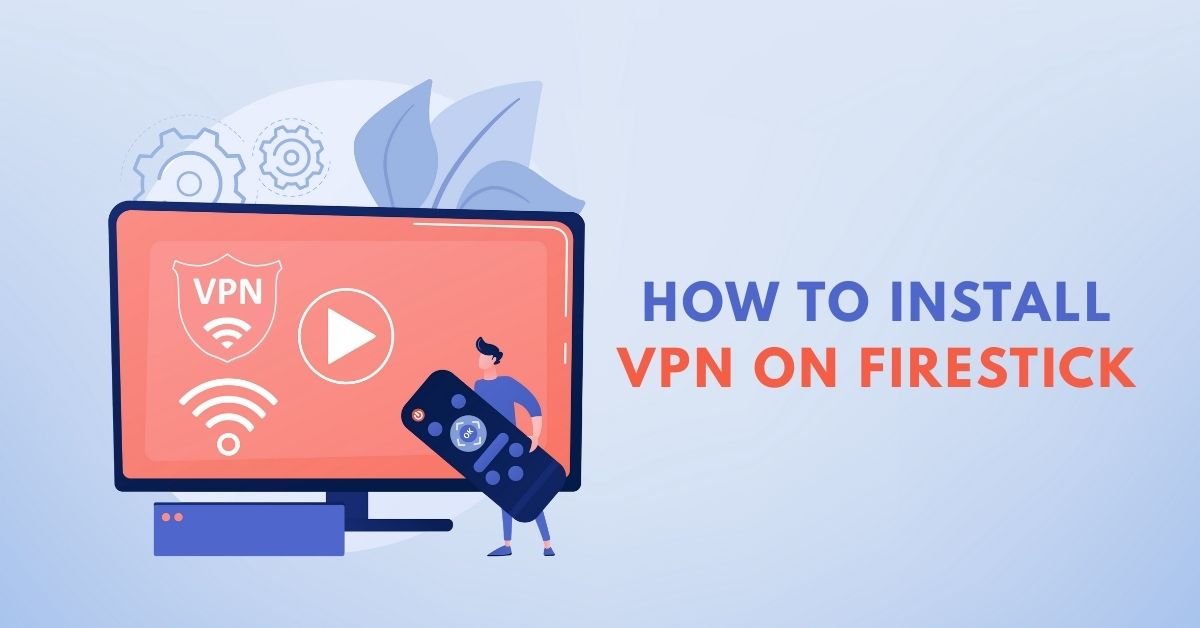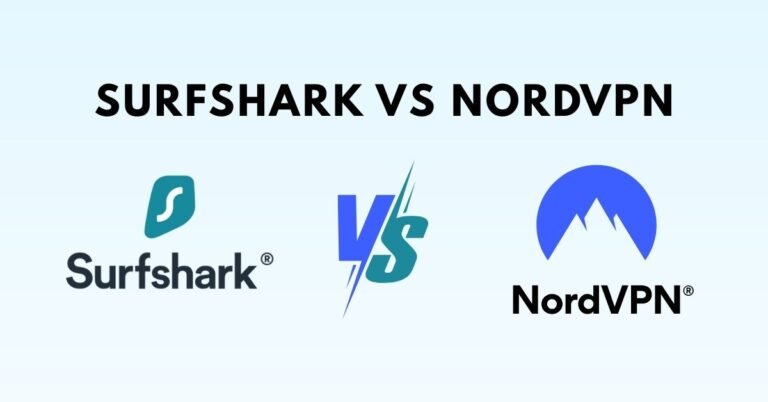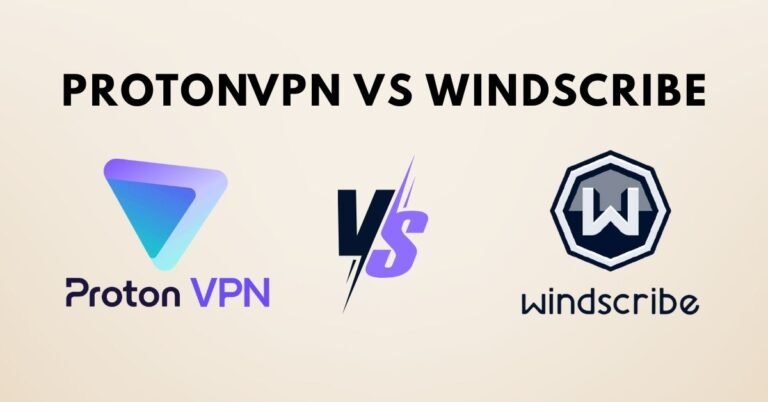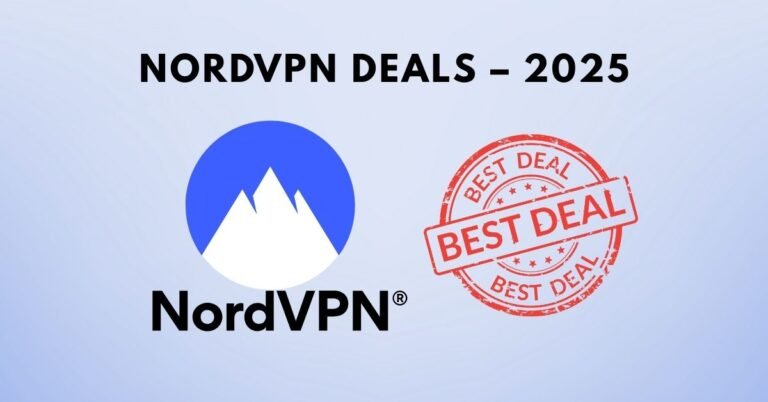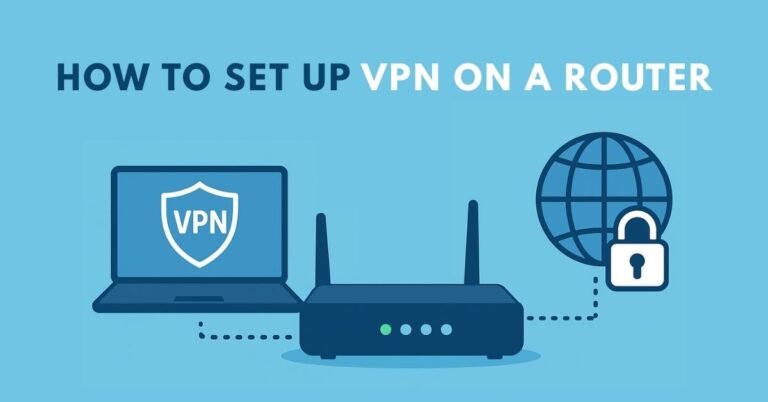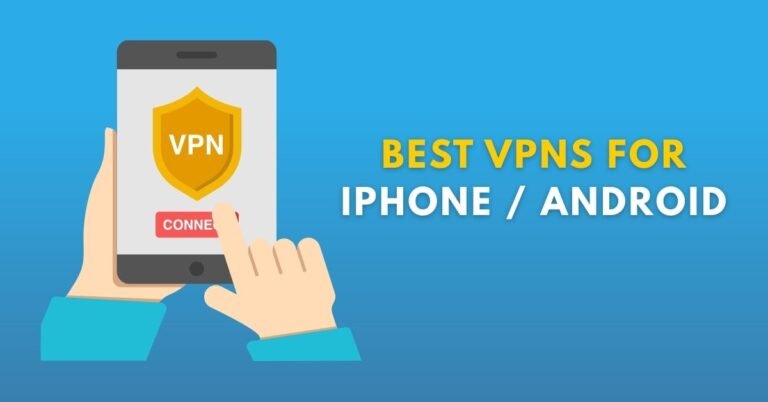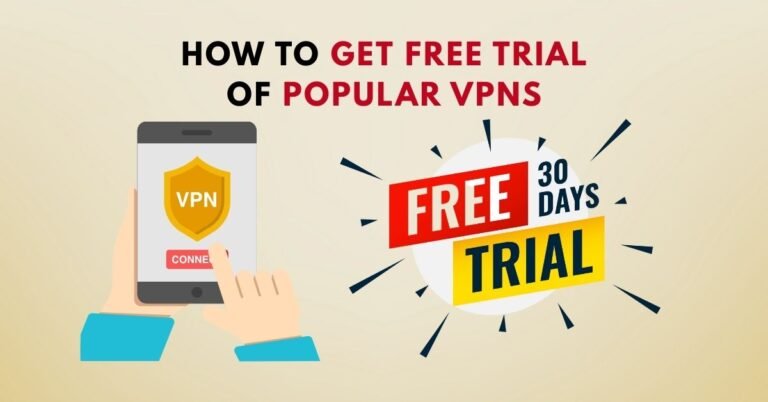How to Install VPN on Firestick
Introduction
Installing a VPN on your Amazon Firestick is one of the smartest moves you can make for streaming freedom, privacy, and bypassing geo‑blocks. Whether you want to watch U.S. Netflix from abroad or protect your ISP from throttling, running a VPN on Fire TV Stick is essential.
In this guide from VPN AdWiser, we’ll walk you through everything: from selecting the best VPN providers to installing via the Appstore or sideloading, tips for setup, plus troubleshooting and streaming optimizations. Let’s dive in!
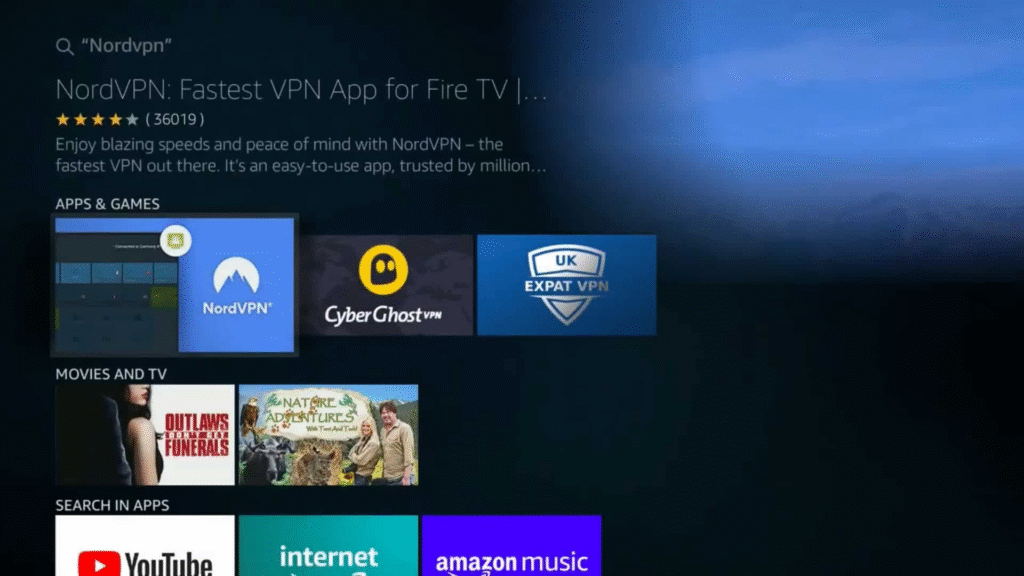
Table of Contents
- Why Use a VPN on Firestick?
- Best VPN Apps for Firestick in 2025
- Methods to Install a VPN on Your Fire TV Stick
- Via Amazon Appstore (native app)
- Sideloading an APK using Downloader
- Installing VPN on your router (network‑wide protection)
- Step‑by‑Step Installation Guide
- Verifying Your VPN is Active on Firestick
- Optimization Tips for Streaming
- Troubleshooting Common Issues
- Advanced Features and Use Cases
- FAQ
- Conclusion
Why Use a VPN on Firestick?
Running a VPN on your Fire TV Stick delivers multiple benefits:
- Unblock geo‑restricted libraries: Access Netflix, Prime Video, Disney+, BBC iPlayer and more from different countrie
- Avoid ISP throttling: Hide streaming traffic so your ISP can’t slow you down
- Protect your privacy: Encrypt all traffic from the device and mask your IP addres
Best VPN Apps for Firestick in 2025
Top VPN providers with native Firestick support:
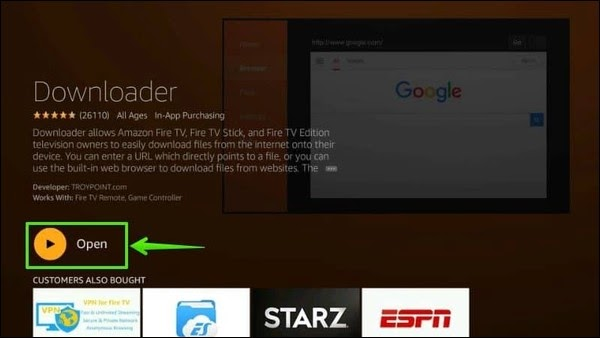
- Surfshark – Highly affordable, unlimited devices, fast streaming speeds, CleanWeb ad blocke
- NordVPN – Ultra‑fast NordLynx, SmartPlay streaming, strong security & user‑friendly sign‑in via QR code
- ExpressVPN – Best for beginners, easy interface with big connect button, excellent unblocking power
- PIA (Private Internet Access) – Budget‑friendly, advanced features like split tunneling and per‑app setting
- Proton VPN – Has a free tier, native Fire OS app, strong security with paid Plus servers in 110+ countries
Methods to Install a VPN on Fire TV Stick
1. Install via Amazon Appstore (Native App)
If your VPN provider has a Fire OS app, this is the easiest option:
- On Firestick, go to Find → Appstore → Utility (or just search).
- Search for your VPN provider (e.g., “Surfshark”, “NordVPN”).
- Click Get / Download and install.
- Open the app, log in, choose a server, and connect.
Supported models: Fire TV Stick 2nd gen or later (e.g. 4K, Lite, HD), Fire TV Cubes, Fire TVs
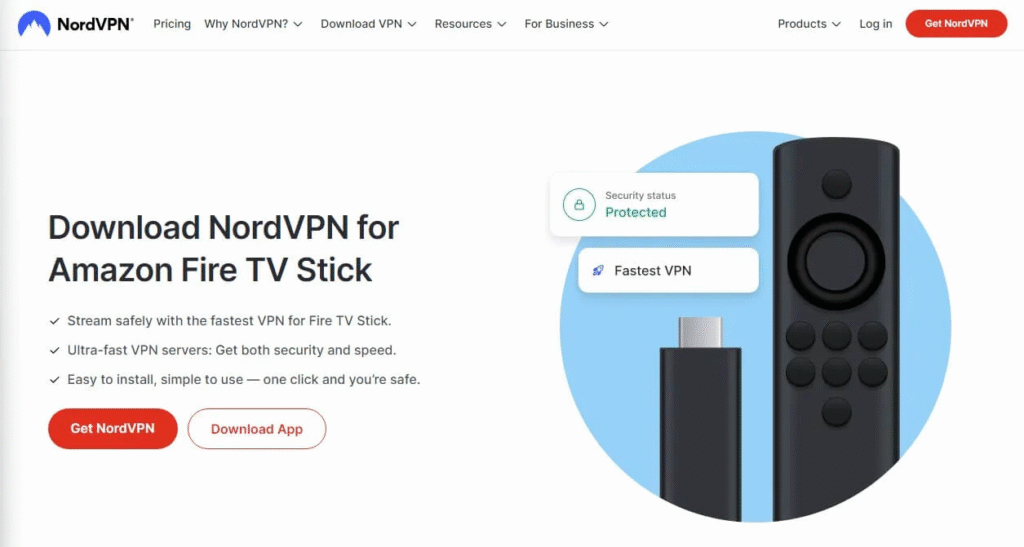
2. Sideload via APK using Downloader
For VPNs not listed in the Appstore (like PIA, older versions, or manual APKs):
- Go to Settings → My Fire TV → Developer Options. Enable ADB Debugging and Install from Unknown Sources.
- Install the Downloader app from the Appstore.
- Open Downloader, paste your VPN’s APK download URL.
- Download and install. Open the app and log in.
3. Install VPN on Router (Network‑wide Protection)
If you have an older Firestick (first‑generation) or want all devices protected:
- Log into your router, install VPN credentials or firmware.
- Connect all traffic via VPN at the router level.
- Firestick will then automatically use VPN
Step‑by‑Step Installation Guide
Let’s walk through installing Surfshark (as an example) via Appstore on Firestick:
- Power on Firestick and go to the home screen.
- Navigate to Find → Appstore, search for “Surfshark”.
- Select the Surfshark app and click Download.
- Open Surfshark, log in using your credentials.
- Accept VPN permissions.
- Choose a server (close by for speed or region‑specific for streaming).
- Press Connect. Status turns green. You’re now protected
For sideloading PIA:
- After Downloader installation, paste PIA APK URL, install, open, login, connect. Use per‑app settings if needed.
Verifying Your VPN Connection
- When connected, the VPN app UI shows your public IP address, server details, and status™.
- Open Silk Browser or Downloader and visit whatismyip.com, check the IP shown. If it matches the VPN IP, you’re good.
- Open a geo‑blocked streaming app (e.g. U.S. Netflix abroad). If content loads, your VPN is working.
Optimization Tips for Streaming on Firestick VPN
- Use WireGuard, NordLynx, or UDP protocols for faster speed and low latency.
- Choose servers closer to your location or optimized for streaming (e.g. U.S., U.K.).
- Enable kill switch or split tunnelling if needed (supported by PIA, Surfshark, Nord).
- Force‑stop and restart the streaming app after connecting VPN to clear cached location.
- Auto‑connect VPN at launch for always‑on protection via app settings.
Troubleshooting Common Issues
| Problem | Solution |
|---|---|
| VPN app not found on Appstore | Use sideloading via Downloader tool |
| VPN connection fails | Try another nearby server or protocol (WireGuard) |
| Buffering or slow playback | Choose a lower‑latency server or check internet service |
| Streaming app shows wrong location | Force‑stop the app and re‑launch it after VPN connection |
| Firestick too old for apps | Use VPN at the router level for network‑wide VPN |
Advanced Features & Use Cases
- Per‑App split tunnelling (available in PIA): you can route only specific apps through VPN while others use standard connection
- Using Kodi with VPN: install Kodi via sideload, then run VPN before launching Kodi to ensure privacy.
- Voice control & automation: enable Alexa commands to launch VPN before streaming apps.
FAQ
1. Is a VPN legal on Firestick?
Yes, using a VPN on Fire TV Stick is legal in most countries. However, check local regulations; some nations restrict VPN usage.
2. Can I use a free VPN on Firestick?
Free VPNs like Proton VPN Free, Windscribe, and Hotspot Shield are available, but data limits, slow speeds, and unblocking problems make paid VPNs a better choice
3. Which Firestick models support VPN apps?
Firestick 2nd gen and newer (4K, Lite, HD), Cube, and Fire TVs running Fire OS 5 or 7 support native installation. First‑gen devices require router or sideload solutions.
4. How do I uninstall a VPN from Firestick?
Go to Settings → Applications → Manage Installed Applications, select the VPN, and click Uninstall.
5. What should I do if a streaming service detects my VPN?
Disconnect and select a different server in the same country. Then force‑stop the streaming app and relaunch it with VPN on.
Conclusion
Installing a VPN on your Firestick is a game‑changer—unlocking global content, protecting your privacy, and beating ISP throttling. Whether you choose Surfshark, NordVPN, ExpressVPN, PIA, or Proton VPN, the installation process is smooth via Appstore or sideloading. With proper setup and optimization, you’ll enjoy fast, secure, and unrestricted streaming.
If you’d like to compare specific VPN providers, or need help choosing the right one for your needs, check out our detailed VPN reviews at VPN AdWiser.